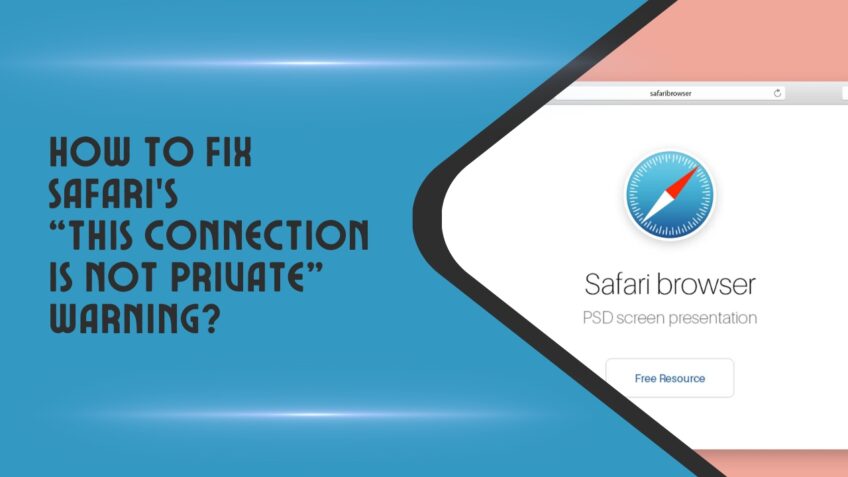When using the Safari web browser, users may encounter various warnings about their connection’s security. One common warning states “This Connection is Not Private.” This message indicates that Safari does not recognize the certificate being used on a website. It could indicate a fraudulent site or an accidental misconfiguration by the site’s administrator. In either case, it is important to understand how to fix this issue so that you can protect yourself from possible malicious activity.
We will look at why messages such as “This Connection is Not Private” appear and what you can do to address them. First, we’ll provide an easy-to-follow guide on how to fix these warnings by verifying the website certificate and making sure your computer’s date and time are correct. We’ll then discuss some additional tips and resources you can use to ensure your Safari browsing experience remains as secure as possible.
Reasons for the Error
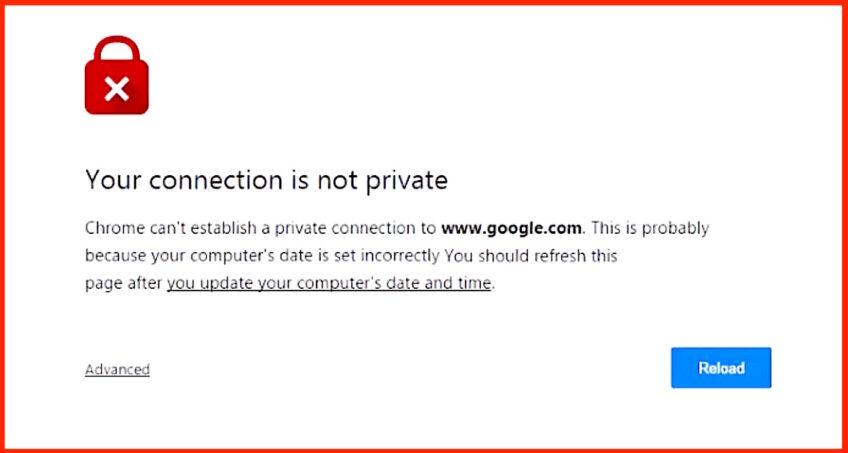
When you visit a website, your browser will display a warning message to let you know that “This Connection Is Not Private”. This warning message means that the website you’re trying to visit isn’t secure and your connection to it might not be secure.
Let’s take a look at the common reasons for this error.
Outdated Safari version
One of the primary causes of the “This Connection Is Not Private” warning message is an outdated version of Safari. The most recent version of Safari contains important security and privacy updates that protect your browsing data from tampering or interception. To ensure you’re using the latest version, follow these steps:
- Launch Safari and click the Safari menu in the upper left corner of your screen.
- Select “About Safari” to quickly view which version you are using.
- If a newer version is available, you can download and install it by selecting “Update Now” from the dropdown menu.
- If there are no updates available, simply check back again later — Apple releases security patches periodically, so it’s wise to keep your browser up to date whenever possible.
Unsecured website
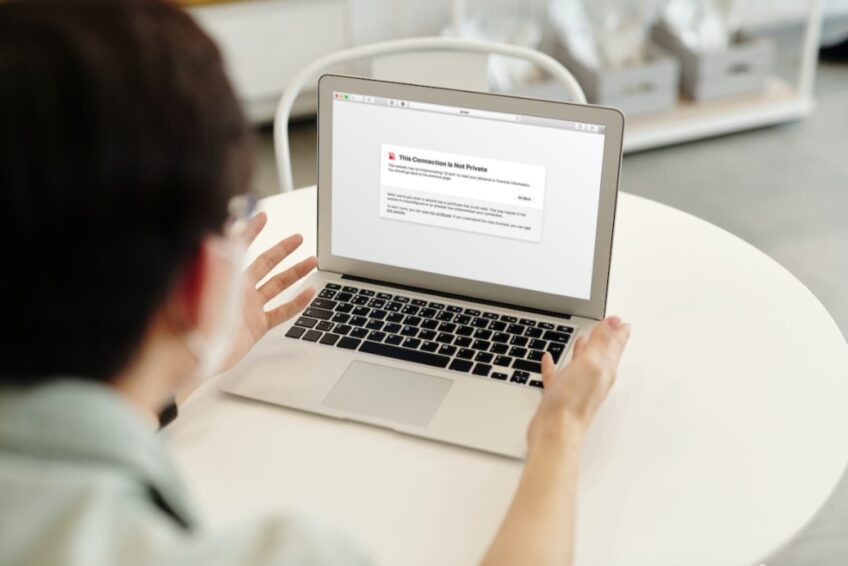
When visiting a website using the Safari web browser, you may get a frustrating “This connection is not private” warning. This alert appears because the website is not secure or using an unsecured connection. It is unclear if this site is trustworthy and safe to visit. After all, it’s best to err on the side of caution when considering which sites you’ll be visiting online.
So why does this warning occur? Unsecured websites will result in this Safari message, as these sites are known for having possible cybersecurity issues and transmitting data over an unsecured connection. One example of an unsecured website might include those that are labeled HTTP instead of HTTPS. To stop this message from appearing when visiting websites, it’s recommended to adjust your settings accordingly to only visit safe and secure websites over HTTPS connections whenever possible.
While some people may be tempted to bypass this warning after seeing it, it’s typically recommended not to do so as you could put your personal data at risk by proceeding forward with that type of activity. There are a few different reasons why you might see the “This connection is not private” error from Safari, with unsecured websites being one such potential issue. As mentioned previously, make sure your settings are adjusted in order to avoid any issues and ensure that your data remains secure while browsing online.
Expired security certificates
Expired security certificates can cause Safari to display the “This Connection Is Not Private” warning message. When a server’s SSL Certificate expires, the server can no longer communicate securely with users and thus the warning is displayed. If left unchanged, the error will appear each time you try to use Safari, until the certificate is renewed or replaced by an updated version.
In order to resolve this issue, you need to contact your website’s hosting provider or domain registrar for help in renewing your certificate or replacing it with an updated version as soon as possible.
How to Fix the Error
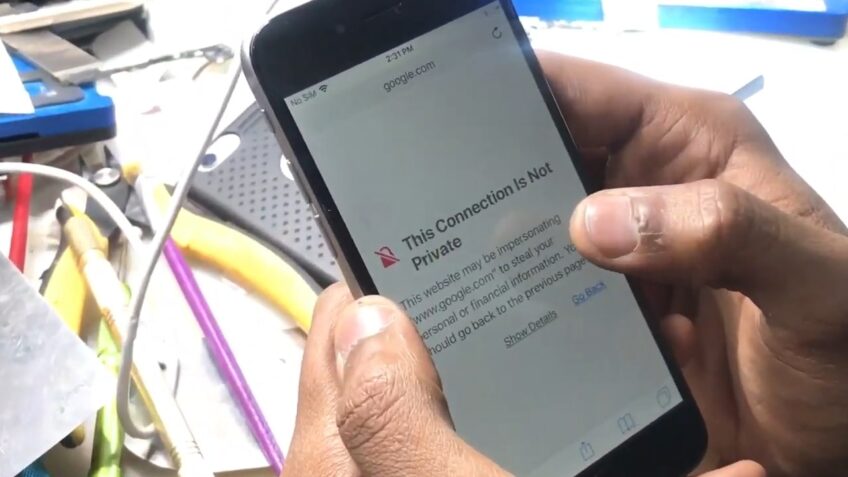
Update Safari
By updating your version of Safari, you may be able to fix the “This Connection Is Not Private” error. Newer versions of Safari often come with stronger security measures, which can help protect your data from unauthorized use. To check for and download the latest version of Safari:
- Open your App Store, either by searching for “App Store” or finding it in your Launchpad.
- Look for and select “Updates” in the Store menu tabs, then click “Update All” at the top right corner of a Safari update is available.
- If no updates are listed, you may need to open a link to the Safari website and download an updated version from there directly onto your computer.
- Follow the instructions onscreen to begin installation and complete the update process.
- Once complete, restart Safari on your computer before attempting to visit any websites again and seeing if the error message has been fixed.
Check the security certificates
The error you are seeing is a result of Safari detecting an issue with the security certificate associated with the server hosting the website that you are trying to visit. To address this, you will first need to make sure that the security certificates installed on your system are up to date.
To check if your certificates are current, open your Settings tab in Safari and select Advanced. From here, click on “Manage Certificates.” Once in this menu, look for any certificates marked as expired or out-of-date. You may also want to review any certificates marked as untrusted or revoked by a third-party CA (Certificate Authority).
If you would like to be proactive and avoid getting the error in the future, another helpful step is to delete all unused certificates from your keychain or settings page in Safari. This may require some manual investigation into which sites have been used recently and might require unusual trust settings such as allowing http traffic over a secure https connection. By removing unnecessary keychains, you can help maintain a more secure browsing environment for yourself and other users who use the same account settings for their browsing sessions.
FAQs
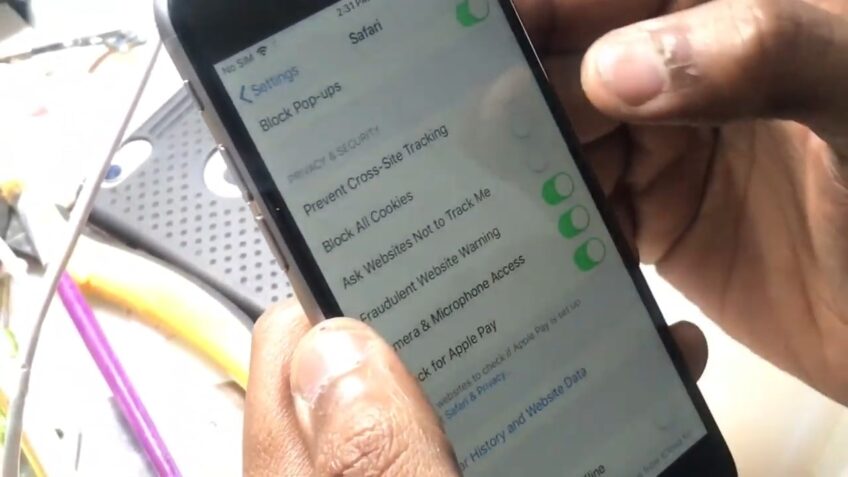
How do I temporarily disable a proxy server in Safari?
Go to Safari Preferences > Advanced > Proxies, and uncheck the boxes next to any enabled proxy servers.
How do I check system time and date settings in macOS?
Go to System Preferences > Date & Time.
What should I do if my system time and date settings are incorrect?
Adjust the settings to the correct date and time.
Can browser extensions or plugins cause the “This Connection Is Not Private” warning?
Yes, some extensions or plugins may interfere with SSL/TLS certificates and trigger the warning.
How can I troubleshoot browser extensions or plugins?
Try disabling them one by one and reloading the website to see if the warning disappears.
Can antivirus or firewall software cause the “This Connection Is Not Private” warning?
Yes, some antivirus or firewall software may interfere with SSL/TLS certificates and trigger the warning.
How can I troubleshoot antivirus or firewall software?
Try disabling them temporarily and reloading the website to see if the warning disappears.
Can outdated browser software cause the “This Connection Is Not Private” warning?
Yes, outdated browser software may have security vulnerabilities that trigger the warning.
How can I update Safari to the latest version?
Go to the Apple menu > System Preferences > Software Update.
What should I do if none of the troubleshooting steps resolve the “This Connection Is Not Private” warning?
Contact the website administrator or hosting provider for further assistance.
Conclusion
In conclusion, the “This Connection is Not Private” warning in Safari can be a nuisance but there are some steps you can take to fix it. If all else fails, you may need to uninstall any third-party applications that could be interfering with the connection or reset your network settings on iOS devices.
By taking these quick and easy steps, you can get rid of this pop-up message and keep using Safari without any worries!